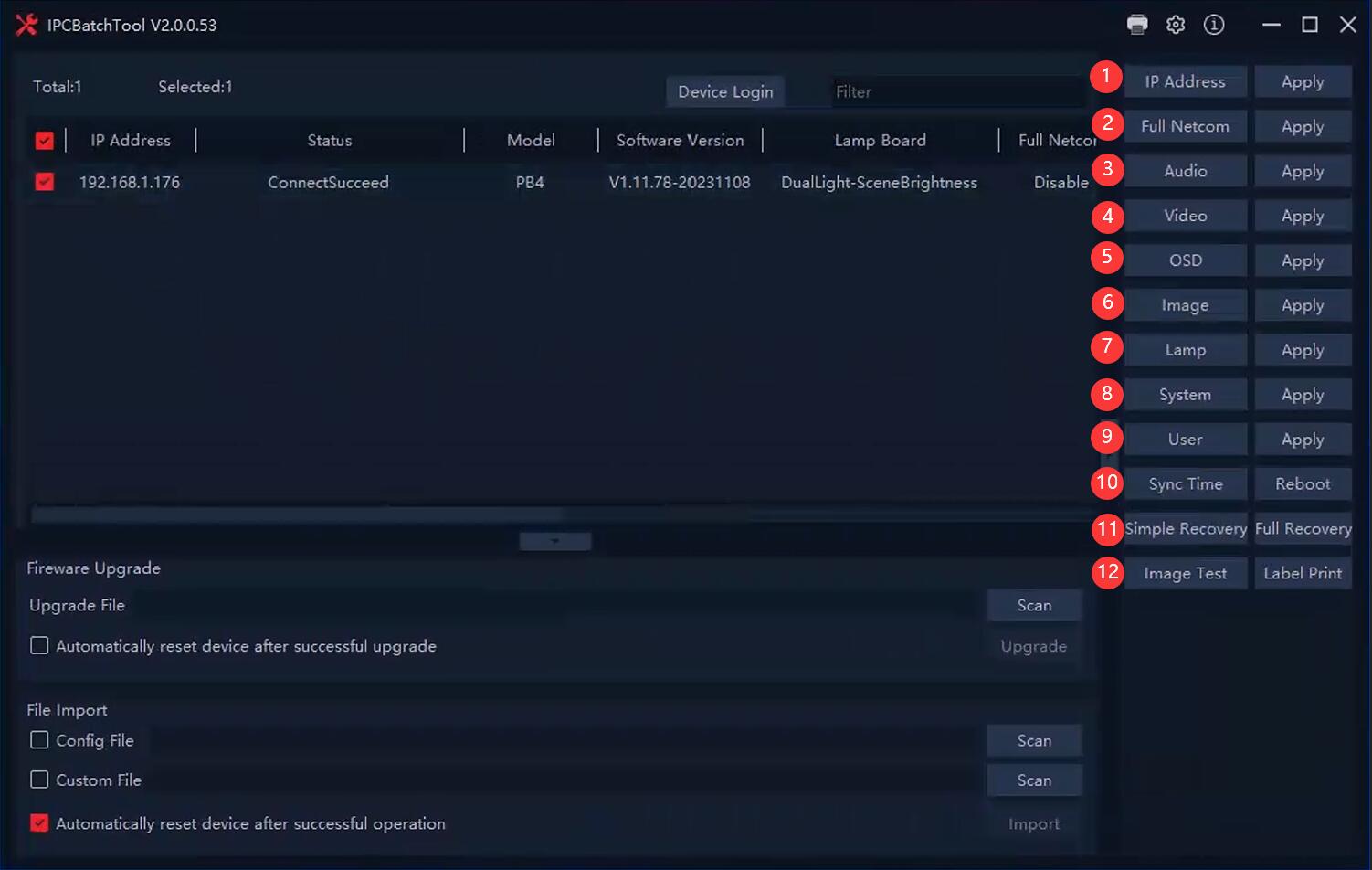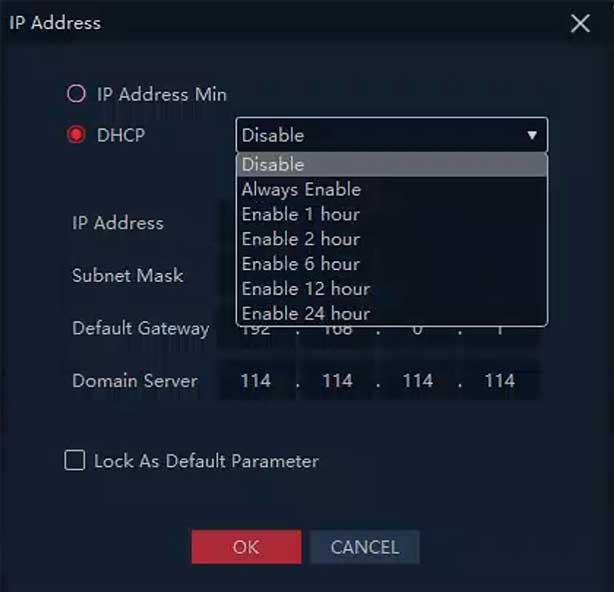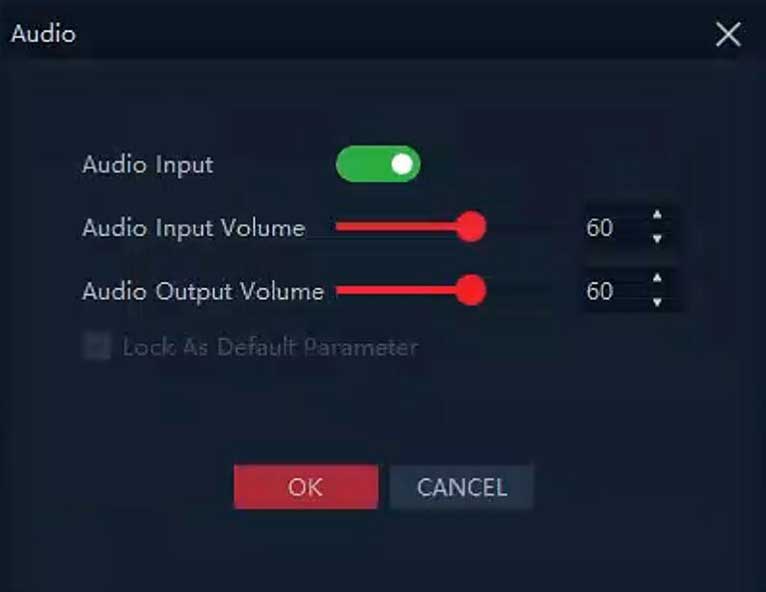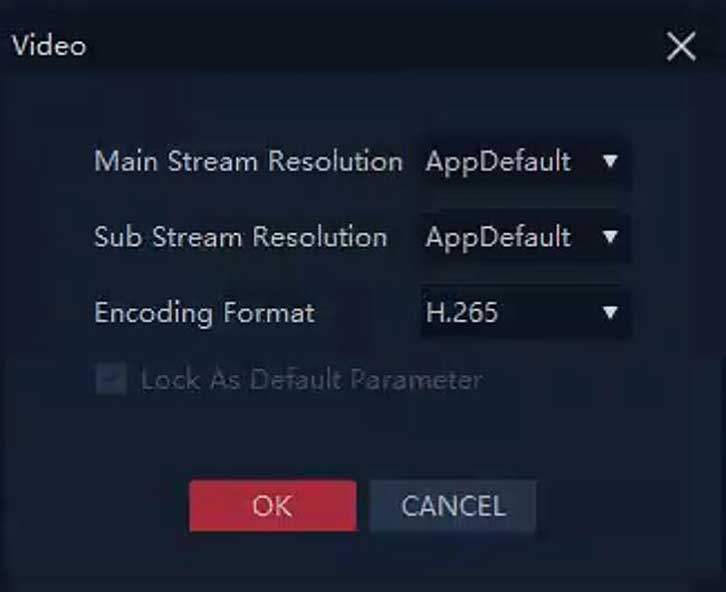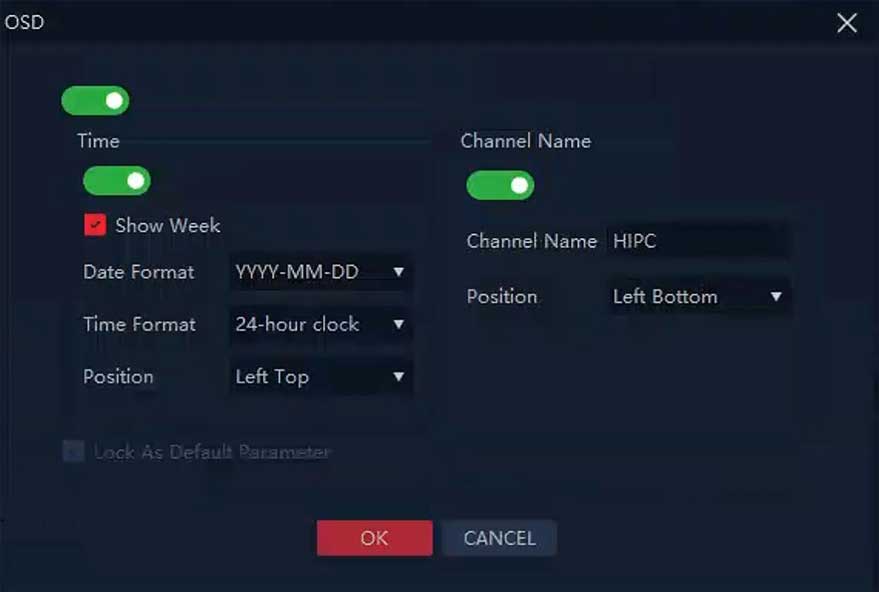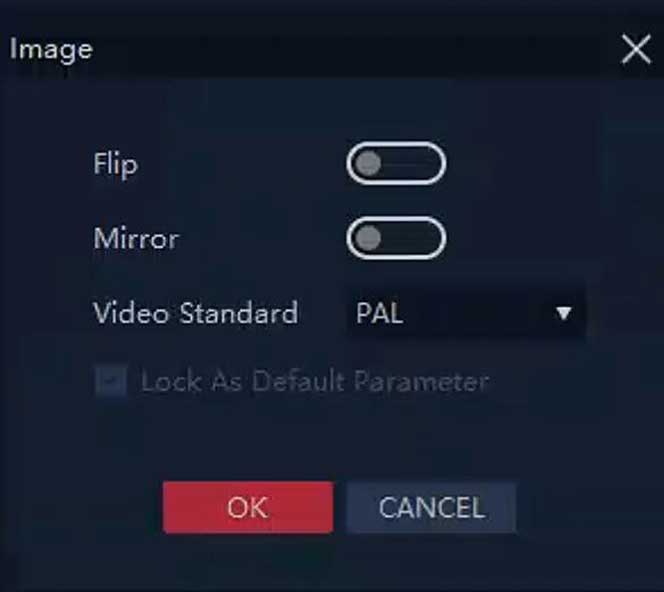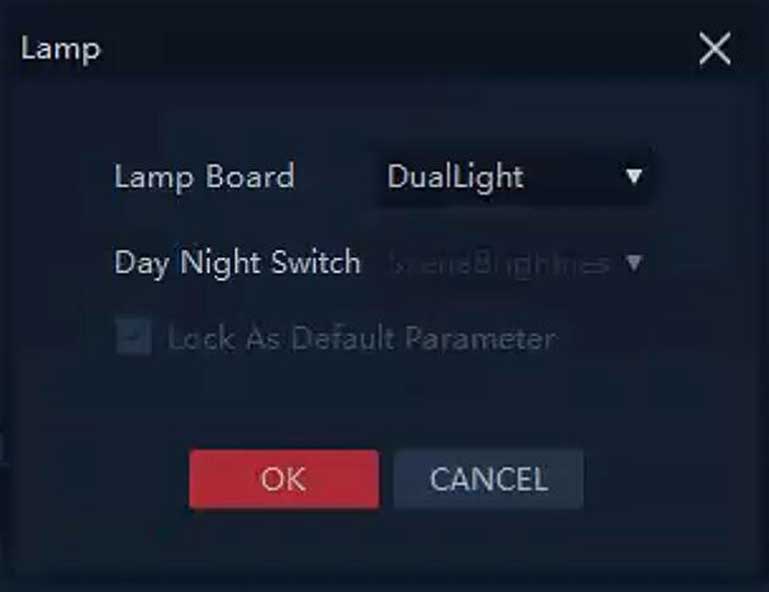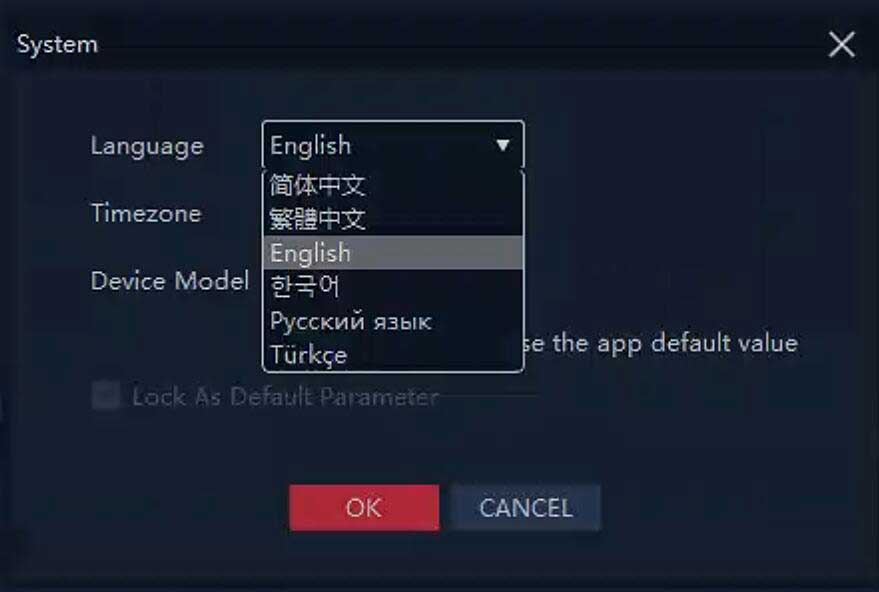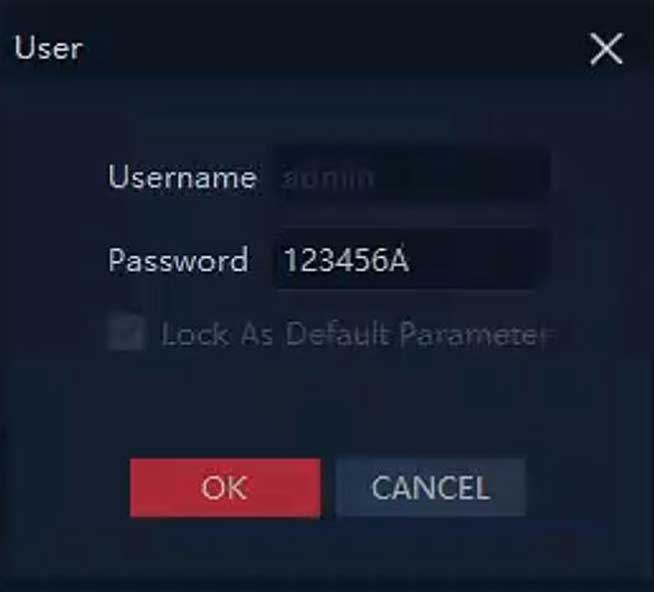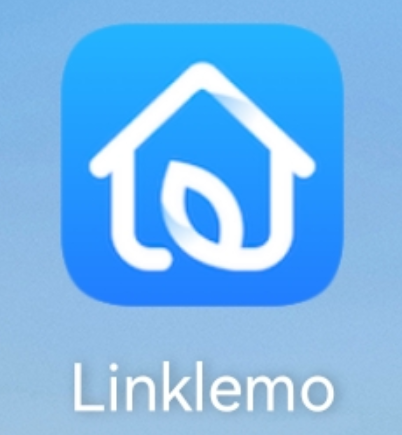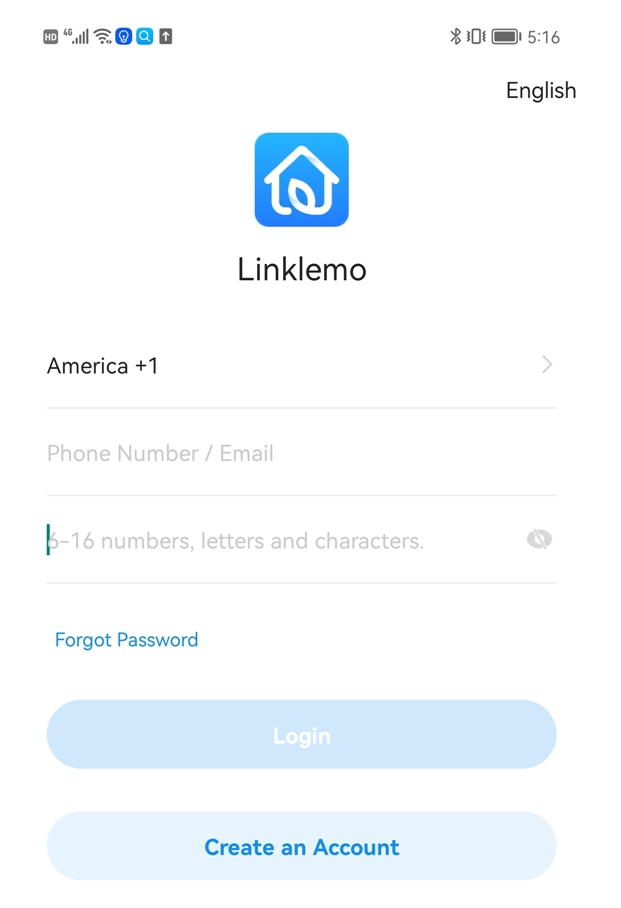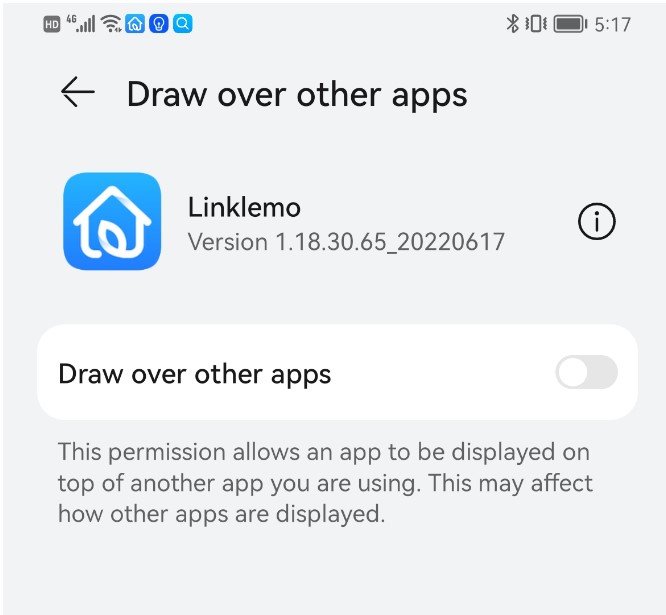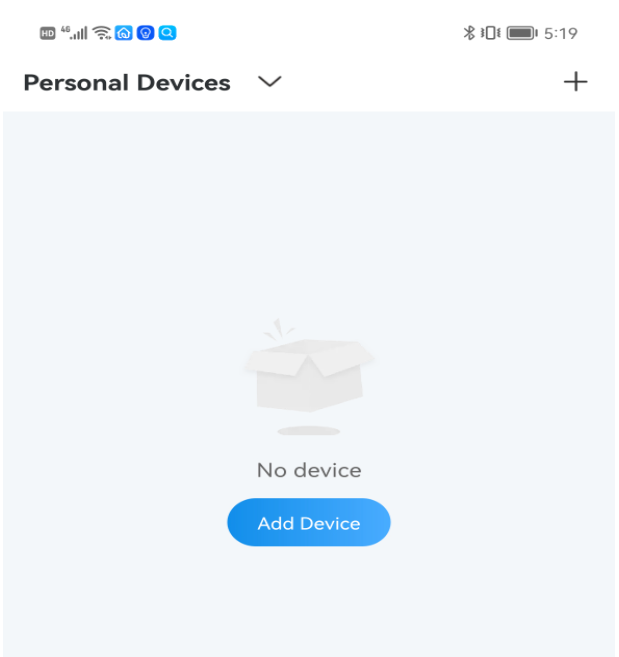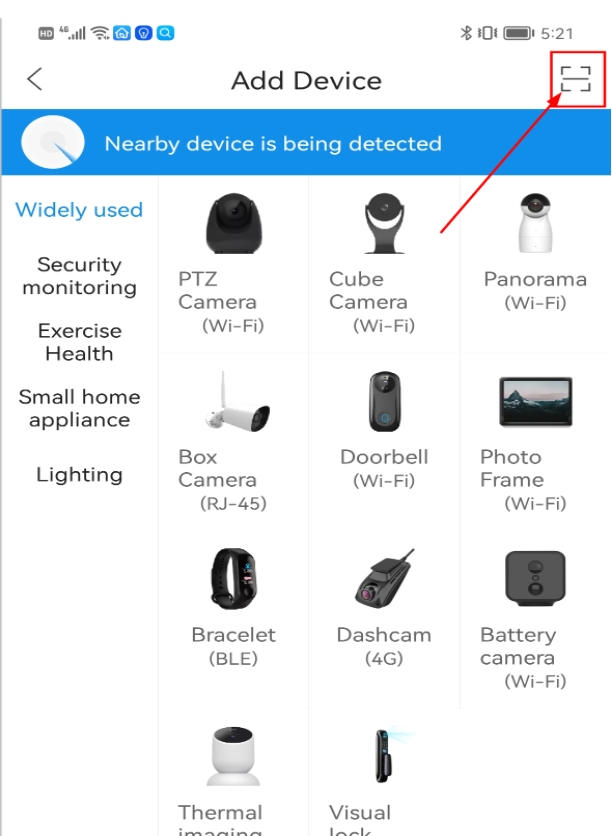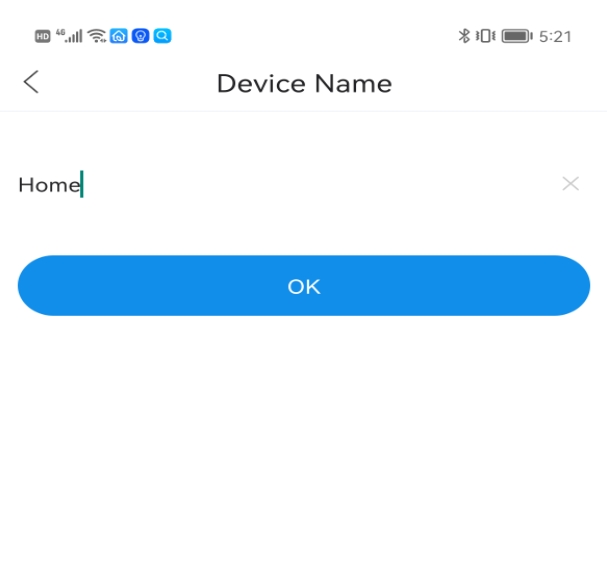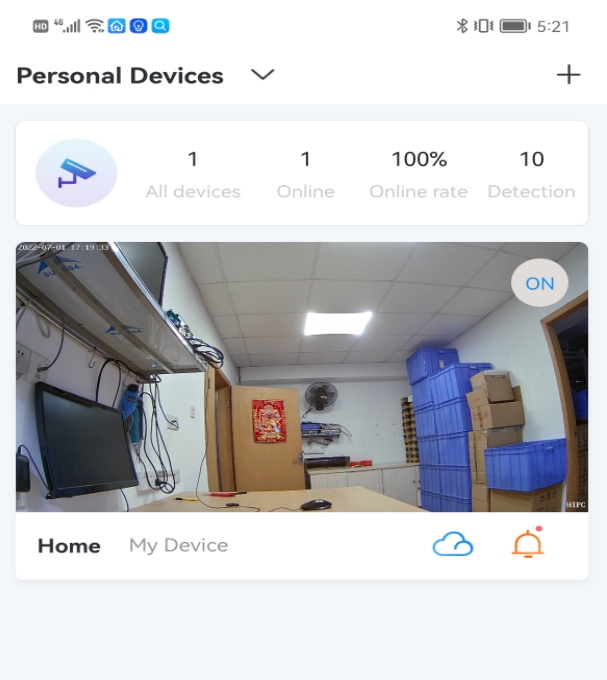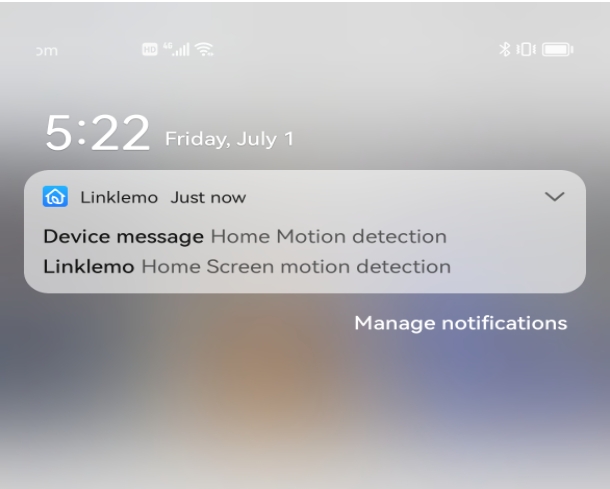POE Camera Connect Way
Our IP cameras all support Onvif protocol, support DC12V or DC48V input,Please make sure your NVR supports Onvif protocol, if your NVR supports POE input, you can directly connect the camera to NVR POE port, using Ethernet cable.
Commonly used NVR video operation steps, Please view the video。
Enter the NVR camera device management menu, find no image camera IP, delete and re-add.
The camera is connected to a POE switch or POE NVR, if connected to an ordinary router, the camera needs to be connected to DC12V Power.
Connection complete, check the camera cable RJ45 port green LED is blinking, if normal blinking, the camera is working properly.
Camera start DHCP, connect to your network, the camera will automatically modify the same as your network gateway, if you can not modify, usually DHCP off, you can click to download software to modify the IP camera parameters.
USE Centre
How to use RTSP?
Main stream
rtsp://you camera IP:554/stream1
Extra stream
rtsp://you camera IP:554/stream2
Note: The camera has started DHCP, and all the settings have been completed, usually do not need any modification, only need to connect the camera to the router or switch network, the camera can automatically get your LAN IP address. Use Use your mobile phone to scan the cloud ID , can monitor the image through mobile phone APP. or search camera IP through NVR, add camera IP to NVR, you can monitor images through NVR.
If you want to modify some functions of the camera, you can download the software, install it to your computer and modify it through the software. (The software is only compatible with Windows PC, all operations are only on Windows PC)
Software Download —IPBatchTool
Note: When all settings are complete, remember to click Apply!
1. IP Address: DHCP enabled by default, and if you want to change it to a fixed address, you can enter it manually.
2. Full Netcom:No change required
3.Audio:can enable or disable the camera sound and adjust the camera volume
4. Video:can be modified main and Sub Stream Resolution and Encoding Format
5.OSD:The camera time can be displayed or switched off, or the camera name can be modified or switched off.
6. Image:You can modify the camera Flip, Mirror and Video Standard.
7. Lamp:No change required
8. System:Change language, time zone, drive model (not required)
9.User:The default name of the camera is admin and the password is 12345. The default password can be modified.
10.Sync Time: can synchronise PC time, or router time.
11.Reboot ,Simple Recovery,Full Recover
12.Image Test:Camera images can be monitored directly from a PC
How browse cameras via smartphone?
1.Download “Linklemo” app from Apple or Google Store
2.Create new account
3.If you need to push the motion detection to the mobile phone, you need to open the push, click To Set-Enable
4.Click Add Device
5.There is cloud ID in the camera box, click scan according to the red arrow, scan the Cloud ID QR
6.Enter any name
7.Click on the image, you can enter the monitoring interface
8.If the camera detects object motion, it will send a push message to your phone
Wifi Camera How to use RTSP? Main stream Extra stream Wireless Camera Quick Configuration
|
标签内容